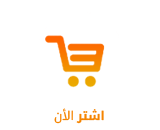You are here
قراءة كتاب Big Dummy's Guide to the Internet
تنويه: تعرض هنا نبذة من اول ١٠ صفحات فقط من الكتاب الالكتروني، لقراءة الكتاب كاملا اضغط على الزر “اشتر الآن"
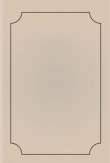
Big Dummy's Guide to the Internet
practiced the prime Internet directive: "Ask. People Know." To fully take advantage of the Net, you must spend a few minutes going over the manuals or documentation that comes with your software. There are a few things you should pay special attention to: uploading and downloading; screen capturing (sometimes called "screen dumping"); logging; how to change protocols; and terminal emulation. It is also essential to know how to convert a file created with your word processing program into "ASCII" or "text" format, which will let you share your thoughts with others across the Net. Uploading is the process of sending a file from your computer to a system on the Net. Downloading is retrieving a file from somewhere on the Net to your computer. In general, things in cyberspace go "up" to the Net and come "down" to you. Chances are your software will come with a choice of several "protocols" to use for these transfers. These protocols are systems designed to ensure that line noise or static does not cause errors that could ruin whatever information you are trying to transfer. Essentially, when using a protocol, you are transferring a file in a series of pieces. After each piece is sent or received, your computer and the Net system compare it. If the two pieces don't match exactly, they transfer it again, until they agree that the information they both have is identical. If, after several tries, the information just doesn't make it across, you'll either get an error message or your screen will freeze. In that case, try it again. If, after five tries, you are still stymied, something is wrong with a) the file; b) the telephone line; c) the system you're connected to; or d) your own computer. From time to time, you will likely see messages on the Net that you want to save for later viewing — a recipe, a particularly witty remark, something you want to write your congressman about, whatever. This is where screen capturing and logging come in. When you tell your communications software to capture a screen, it opens a file in your computer (usually in the same directory or folder used by the software) and "dumps" an image of whatever happens to be on your screen at the time. Logging works a bit differently. When you issue a logging command, you tell the software to open a file (again, usually in the same directory or folder as used by the software) and then give it a name. Then, until you turn off the logging command, everything that scrolls on your screen is copied into that file, sort of like recording on videotape. This is useful for capturing long documents that scroll for several pages — using screen capture, you would have to repeat the same command for each new screen. Terminal emulation is a way for your computer to mimic, or emulate, the way other computers put information on the screen and accept commands from a keyboard. In general, most systems on the Net use a system called VT100. Fortunately, almost all communications programs now on the market support this system as well — make sure yours does. You'll also have to know about protocols. There are several different ways for computers to transmit characters. Fortunately, there are only two protocols that you're likely to run across: 8-1-N (which stands for "8 bits, 1 stop bit, no parity" — yikes!) and 7-1-E (7 bits, 1 stop bit, even parity). In general, Unix-based systems use 7-1-E, while MS-DOS-based systems use 8-1-N. What if you don't know what kind of system you're connecting to? Try one of the settings. If you get what looks like gobbledygook when you connect, you may need the other setting. If so, you can either change the setting while connected, and then hit enter, or hang up and try again with the other setting. It's also possible your modem and the modem at the other end can't agree on the right bps rate. If changing the protocols doesn't work, try using another bps rate (but no faster than the one listed for your modem). Don't worry, remember, you can't break anything! If something looks wrong, it probably is wrong. Change your settings and try again. Nothing is learned without trial, error and effort. There are the basics. Now on to the Net!
1.2 GO!
Once, only people who studied or worked at an institution directly tied to the Net could connect to the world. Today, though, an ever-growing number of "public-access" systems provide access for everybody. These systems can now be found in several states, and there are a couple of sites that can provide access across the country. There are two basic kinds of these host systems. The more common one is known as a UUCP site (UUCP being a common way to transfer information among computers using the Unix operating system) and offers access to international electronic mail and conferences. However, recent years have seen the growth of more powerful sites that let you tap into the full power of the Net. These Internet sites not only give you access to electronic mail and conferences but to such services as databases, libraries and huge file and program collections around the world. They are also fast — as soon as you finish writing a message, it gets zapped out to its destination. Some sites are run by for-profit companies; others by non-profit organizations. Some of these public-access, or host, systems, are free of charge. Others charge a monthly or yearly fee for unlimited access. And a few charge by the hour. Systems that charge for access will usually let you sign up online with a credit card. Some also let you set up a billing system. But cost should be only one consideration in choosing a host system, especially if you live in an area with more than one provider. Most systems let you look around before you sign up. What is the range of each of their services? How easy is each to use? What kind of support or help can you get from the system administrators? The last two questions are particularly important because many systems provide no user interface at all; when you connect, you are dumped right into the Unix operating system. If you're already familiar with Unix, or you want to learn how to use it, these systems offer phenomenal power — in addition to Net access, most also let you tap into the power of Unix to do everything from compiling your own programs to playing online games. But if you don't want to have to learn Unix, there are other public-access systems that work through menus (just like the ones in restaurants; you are shown a list of choices and then you make your selection of what you want), or which provide a "user interface" that is easier to figure out than the ever cryptic Unix. If you don't want or need access to the full range of Internet services, a UUCP site makes good financial sense. They tend to charge less than commercial Internet providers, although their messages may not go out as quickly. Some systems also have their own unique local services, which can range from extensive conferences to large file libraries.
1.3 PUBLIC-ACCESS INTERNET PROVIDERS
When you have your communications program dial one of these host systems, one of two things will happen when you connect. You'll either see a lot of gibberish on your screen, or you'll be asked to log in. If you see gibberish, chances are you have to change your software's parameters (to 7-1-E or 8-1-N as the case may be). Hang up, make the change and then dial in again. When you've connected, chances are you'll see something like this:
Welcome to THE WORLD
Public Access UNIX for the '90s
Login as 'new' if you do not have an account
login:
That last line is a prompt asking you to do something. Since this